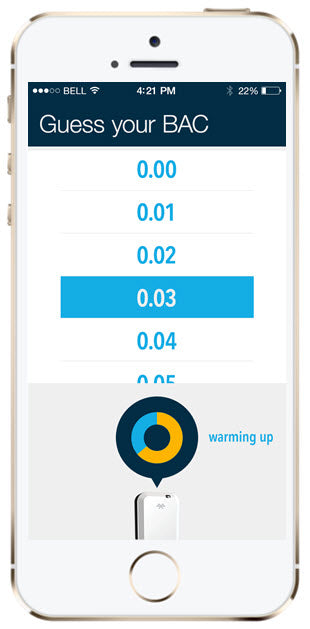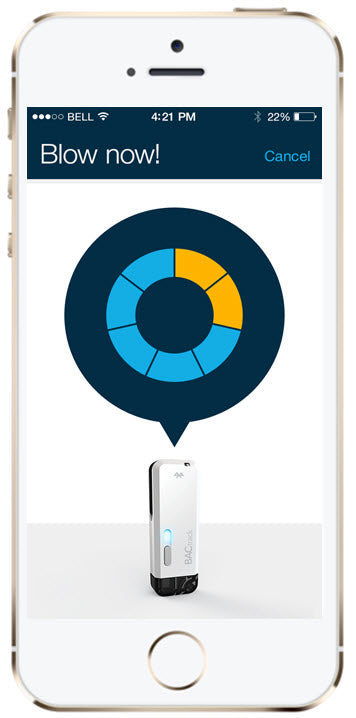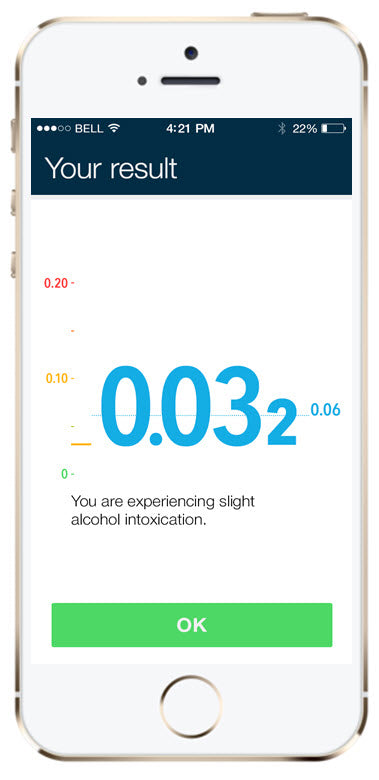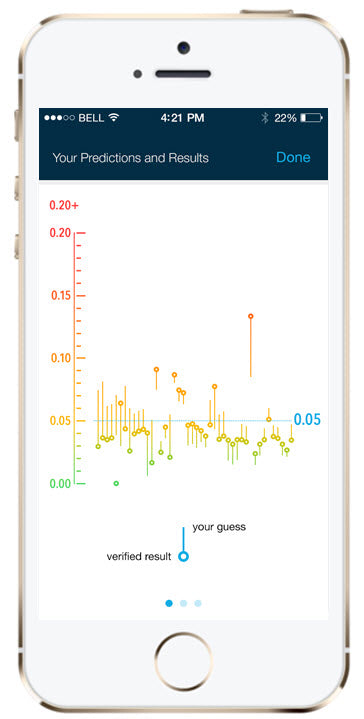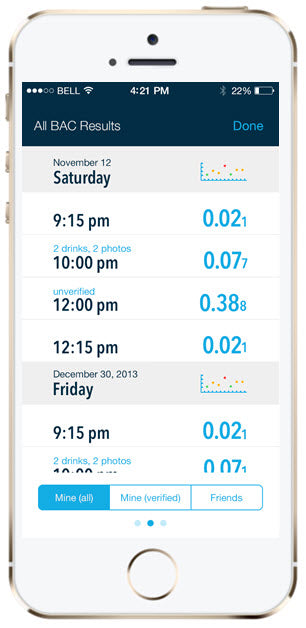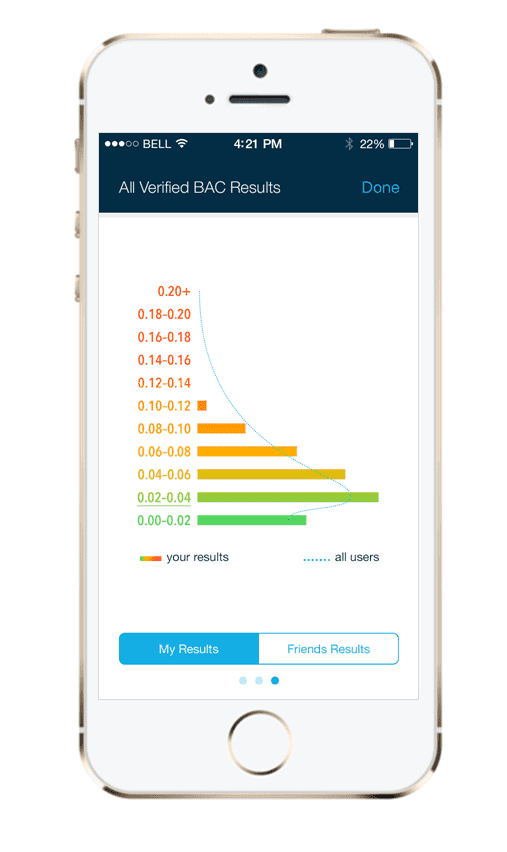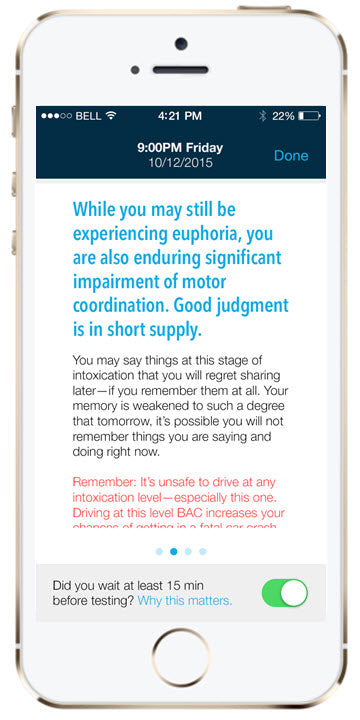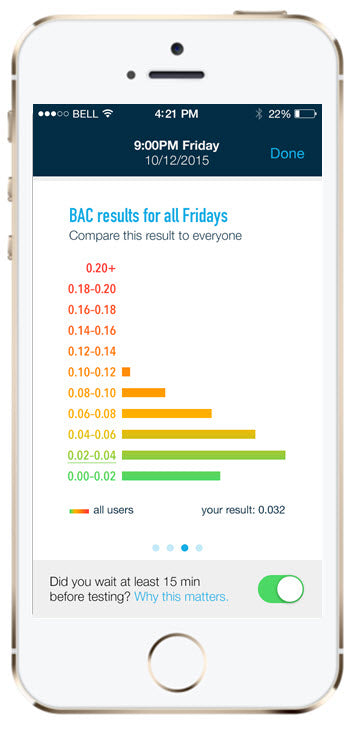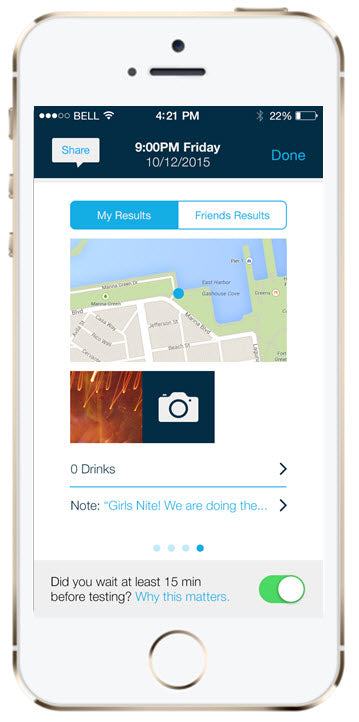BACtrack Smartphone Breathalyzer Quick Start Guide
Step 1: Pair Your Breathalyzer
- Download the free BACtrack app in the App Store or on Google Play
- Ensure Bluetooth is turned on in the Settings of your smartphone
- Turn on your BACtrack by holding the power button until the light turns on
- Open the BACtrack app
- Register your email address to activate your warranty (if you haven’t already), and click Done
- The app will automatically connect to the BACtrack via Bluetooth
Step 2: Take a Reading
Click the BACtrack image to begin your test. To ensure accurate results, it is important to wait at least 15 minutes after eating, drinking or smoking before testing.
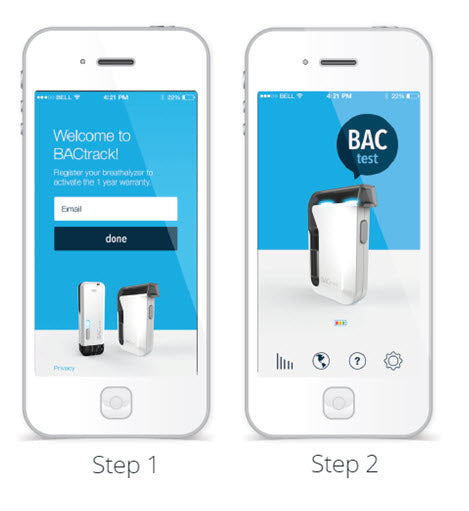
-
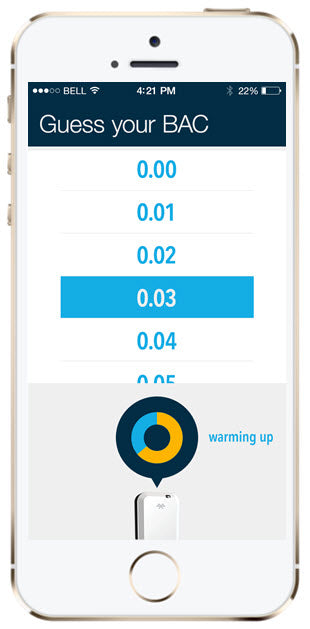
Step 3: Guess Your BAC
While the BACtrack sensor warms up, you are given the option to guess your BAC, which aims to help you better understand how alcohol affects your body. Your guess will not affect your reading.
-
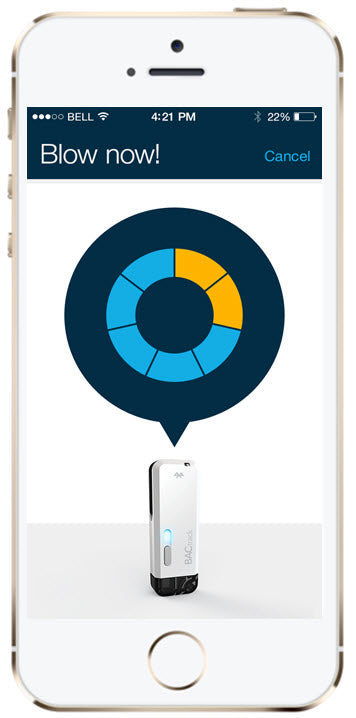
Step 4: Blow Into Breathalyzer
When the screen reads “Blow Now,” take a deep breath and blow into your breathalyzer continuously until the circle is completely illuminated. You will be blowing for about five seconds.
-
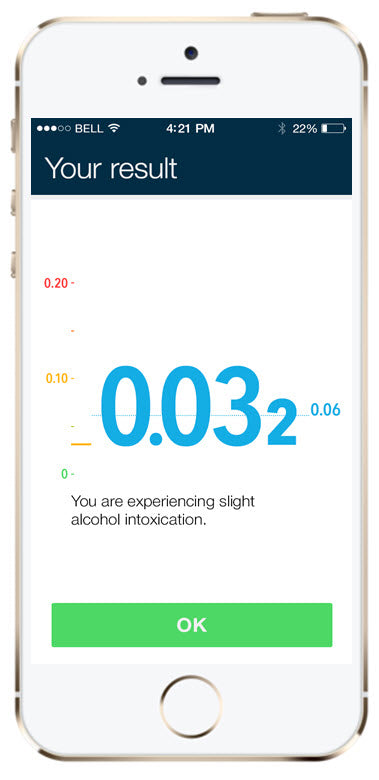
Step 5: View Results
Once your BACtrack has analyzed your breath sample, it will communicate the reading to your mobile device, and your Blood Alcohol Content (BAC) estimate will be displayed on screen.
BACtrack Smartphone Breathalyzer Features
- The right-most gear icon brings you to Settings, where you can access options for sharing and account preferences.
- The question mark button brings you to the information page, where you can access the User Manual and more information about BACtrack.
- The globe button brings you to the BACtrack Worldview: explore real-time BAC results around the world from other BACtrack users.
- The left-most button will bring you to the Tracking Graph. See below for more detail.
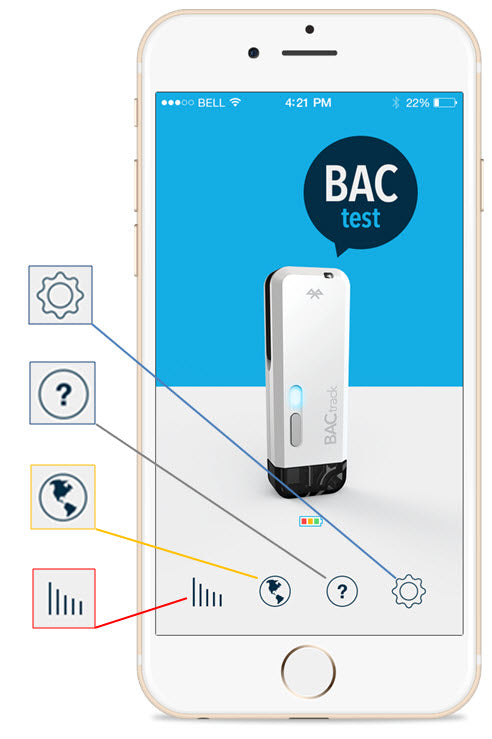
The Tracking Graph
-
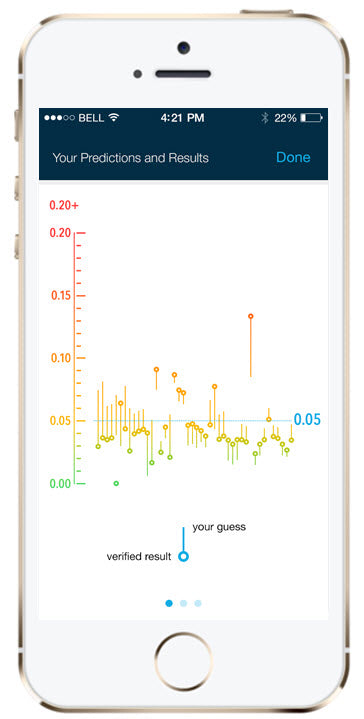
The first screen shows your history of predictions and results. Dots indicate a verified result, lines show how far away your guess was.
-
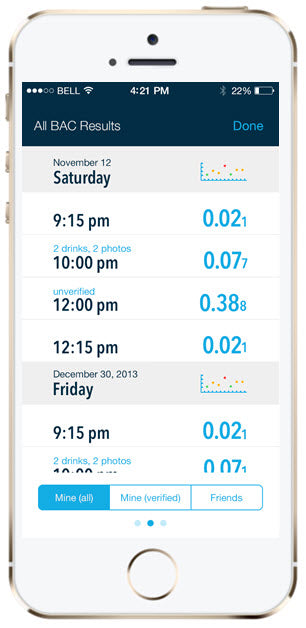
Swipe to view a list of All BAC Results. Toggle between "Mine (all)", "Mine (verified)" and "Friends" readings using the tabs at the bottom.
-
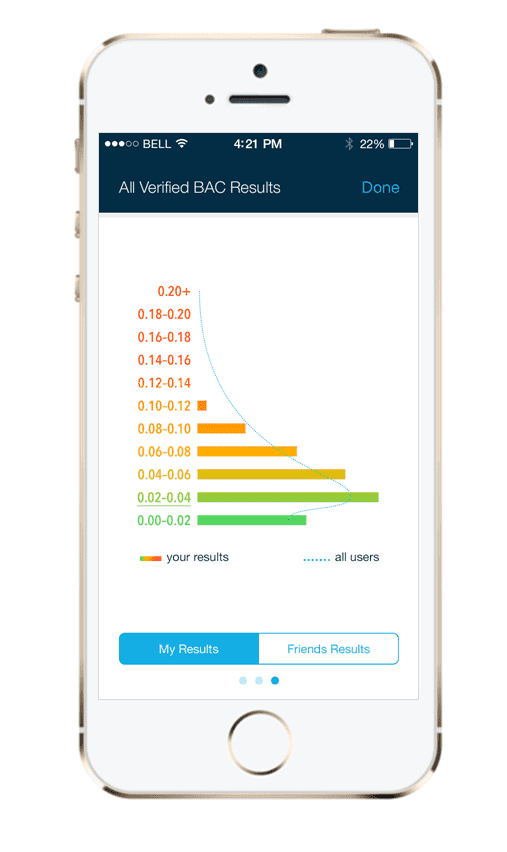
Swipe once more to view your results on a histogram.
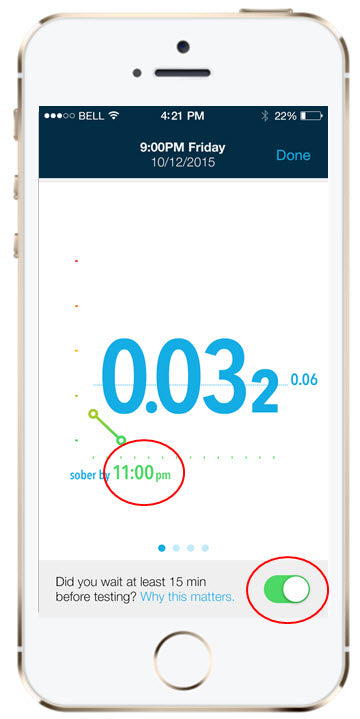
Expanded Results Screen
With ZeroLine®, you can view an estimate of when your BAC will return to 0.00% based on your current result.
Categorize your BAC result as “verified” by answering whether or not you waited 15 minutes before testing (which affects the accuracy of the reading). Your answer will affect how your BAC result is displayed on the Tracking Graph.
-
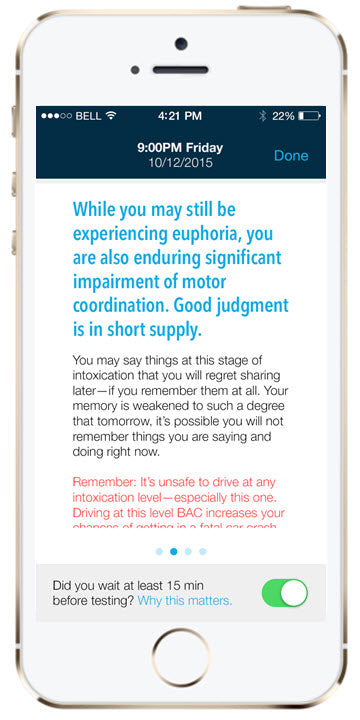
Swipe the screen to view safety information regarding your BAC level and an explanation of how your balance, coordination, and judgment may be affected.
-
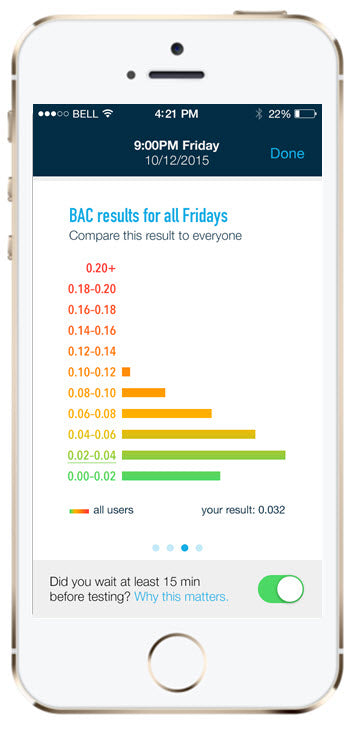
Swipe again to view prior results.
-
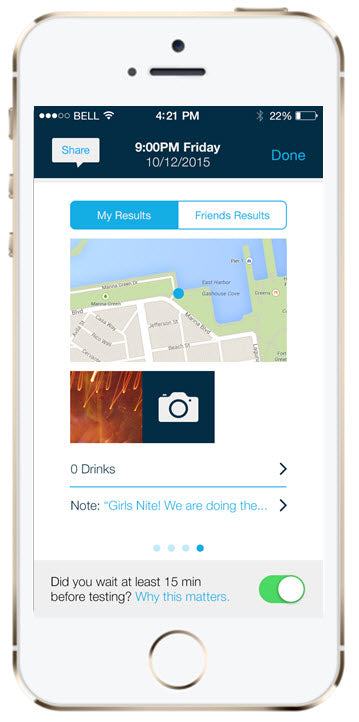
Swipe once more to view a map of your location, where you can categorize the results as yours or a friend’s. You can also append photos, notes and drink logs to your BAC results, as well as share your BAC results via text message or social media. Note that this media is private only to you, unless you choose to share.